| Question / Issue |
 |
| After completing a TurboStorm WIND only or Multi-Peril quotation, then choosing application the Citizen's app is not pre-filled (blank). How do I resolve this? |
| Answer / Solution |
 |
This is an Adobe issue. They added a security feature that blocks the import of data. Sometimes Adobe doesn’t update properly and may not be giving you the message to click to allow our website as a trusted host.
You have a several options to resolve this:
1. Check above the app, but below the Adobe toolbar for a message (the data import has been blocked) or a red X and click on it. It should then give you a message to click on Options to add as a trusted host.
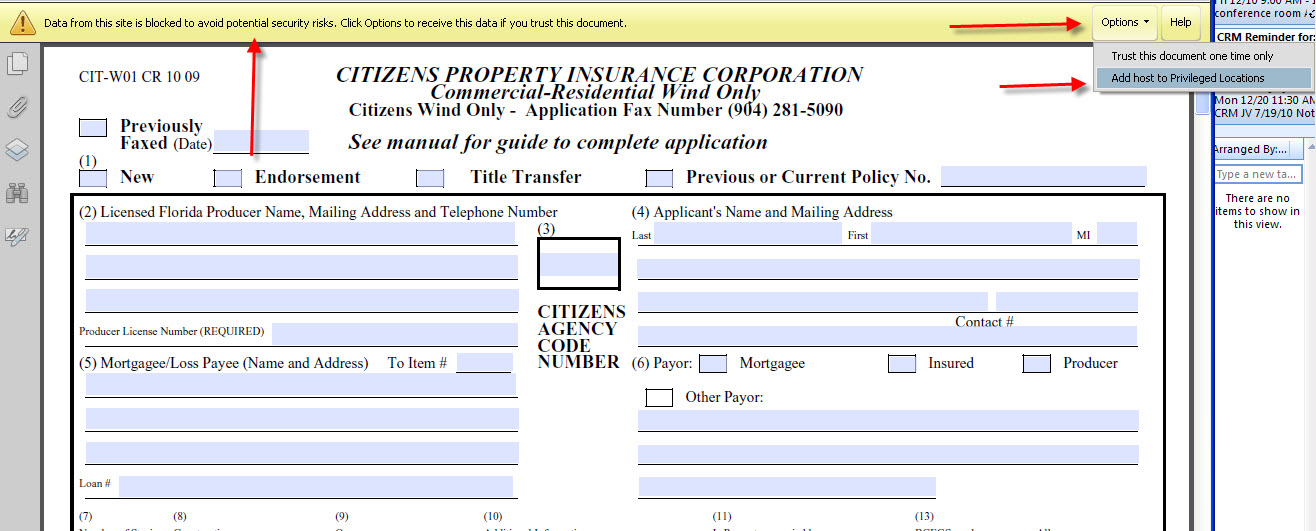
2. If you don't see any message as in the above, add TurboStorm as a trusted site in your internet options:
- Open your browser (close the TurboStorm app first as well as any other browser pages open).
- Go to Tools/Internet Options.
- Then to the Security tab and click on Trusted Sites and on the Sites button.
- Add our site as a trusted site.
- Then open the app and see if the data is there.
- NOTE: You may need to have your network administrator/IT person do this if you do not have access to this feature.
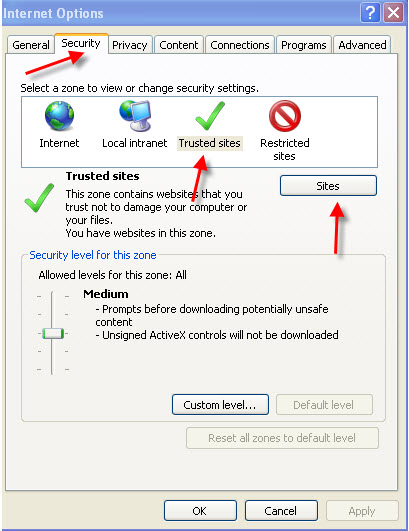
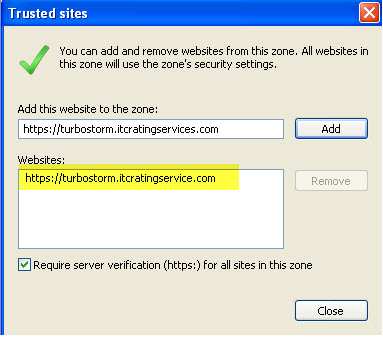
3. Add TurboStorm as a Trusted Host in Adobe:
- Open Adobe from your desktop or go to your Start menu and select Adobe.
- Once Adobe opens, go to the Edit menu and select Preferences.
- From the left side of the screen go down and click on Security (Enhanced).
- On the right side of the screen under Priviledged Locations, click on the Add Host button.
- Enter the TurboStorm site address(https://turbostorm.itcratingservices.com) and click OK,
- It should now appear in the white area in Priviledged Locations.
- Click on OK to close this screen.
- Close Adobe and you should now see your application populated with the data from your quote.
- If that does not work, you may need to remove and reinstall Adobe. Step 4 below has instructions on how to do this.
4. To uninstall and reinstall Adobe:
(Again you may need to have your network admin or IT person do this if you do not have access).
- Go to your Start/Control Panel/Add or Remove Programs.
- Highlight each version of the Adobe programs and click on Remove.
- Then reinstalled it from Adobe.com (click on this link to access their site now). We also have a link to Adobe's site from the Applications Options screen in TurboStorm.
- After the installation, you should then get a message in the app that the data has been blocked and to click Options if you trust this document - Select to Add host to Privileged Locations.
|
