| Question / Issue |
 |
| How do I customize the Welcome Email? |
| Answer / Solution |
 |
- Log in to your Admin Console at https://quotes.iwantinsurance.com/admin/login.aspx
- Click on the Quote Responses tab
- For the Welcome Email, select Custom Response
- Under Select a Response click on the down arrow and select Custom Welcome Response
- In the text editor window, type out your email message.
- The text editor has many of the same functions as most common word processing software programs offer. You have the ability to easily change the font, color of the text, size of the text and much more.
- In addition to the basic functionalities, the text editor allows the use of dynamic fields. With this function, you can include a personalized salutation with the online prospect's by including their first and last name. To include these fields in your email message, click in the text editor window where you would like to insert the salutation. Then select Salutation from the Dynamic Field drop down menu.
- Click on Save Changes when completed.
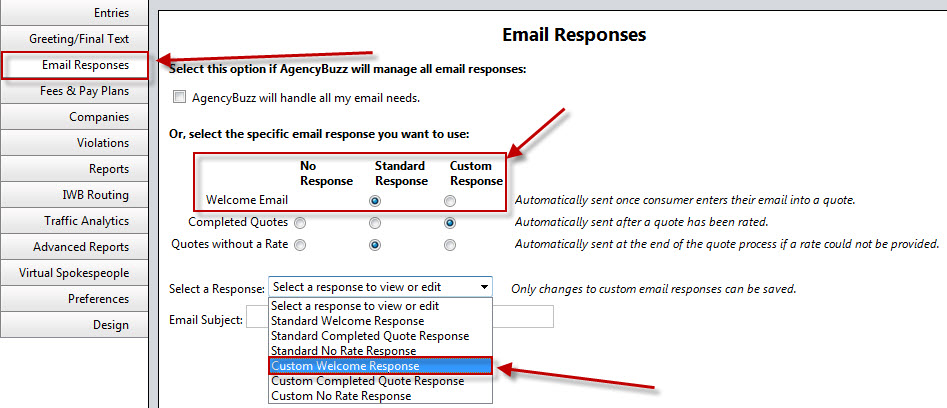
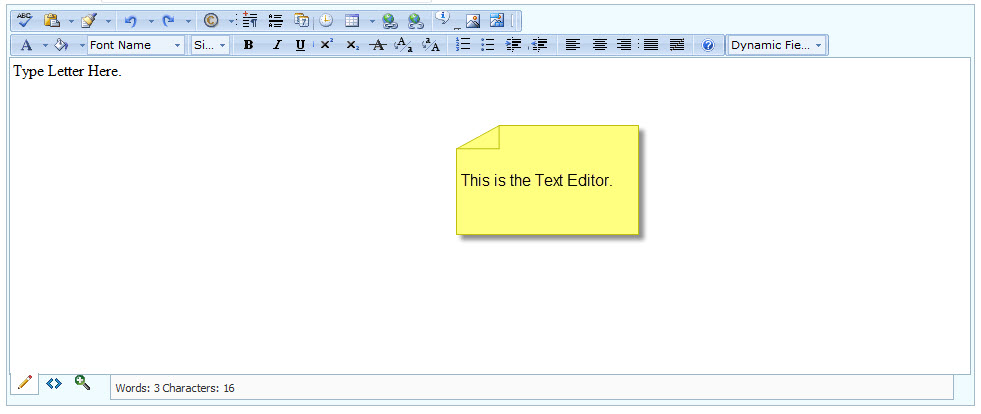
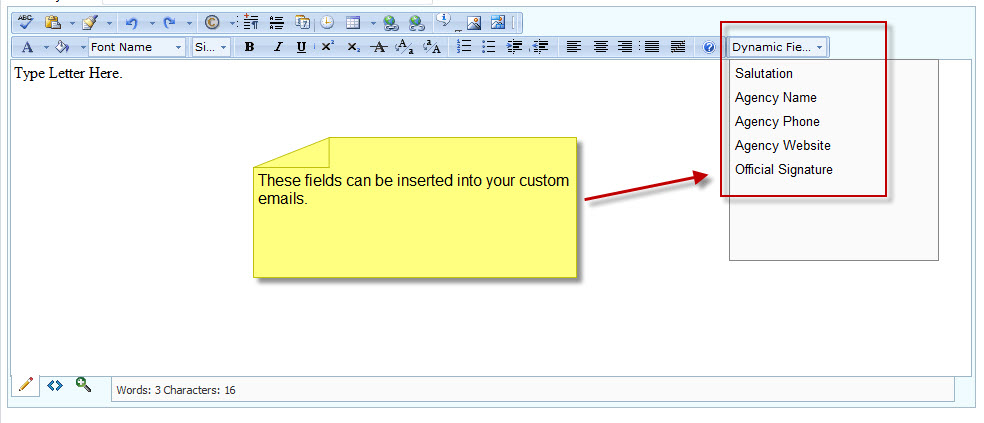
|

