| Question / Issue |
 |
| How do I add a new quote letter template? |
| Answer / Solution |
 |
NOTE: You must have administrative rights to create a new quote letter template.
-
Under the Administration menu, click on Edit Agency Letter Templates.
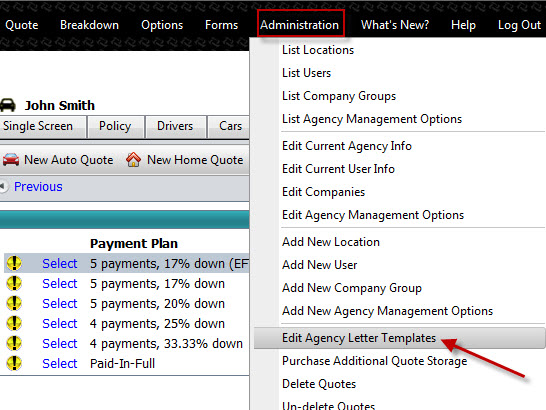
-
Click on Create a New Letter button.
-
Enter a descriptive name for the letter in the field to the right of the Create a New Letter button.
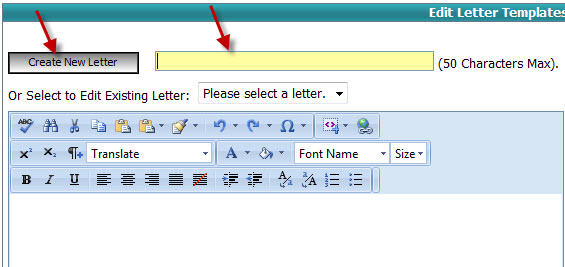
-
Create your letter in the content editor window. To add a field to the letter, copy and paste the field name from the Custom Field Letter Help section on the right. Be sure to include the [ ] brackets before and after the name.
-
When you have completed adding your new letter, click on the Save button at the bottom of the screen.
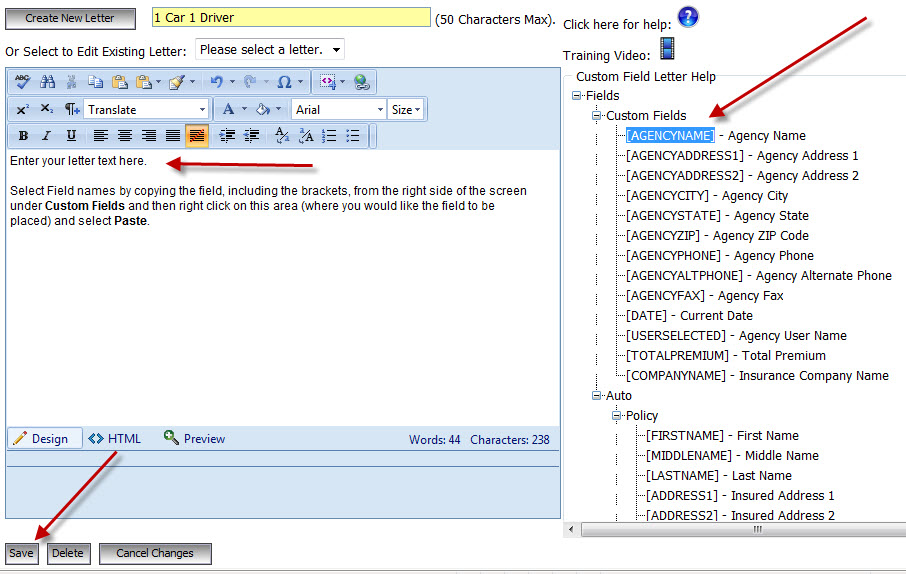
|

