| Question / Issue |
 |
| How do I set up and install the Lindsay General Bridge? |
| Answer / Solution |
 |
-
Go to Lindsay General’s website and log in.
-
-
Click on the Agent button at the top of the screen.
-
Under the Downloads section, click on ITC Bridge.
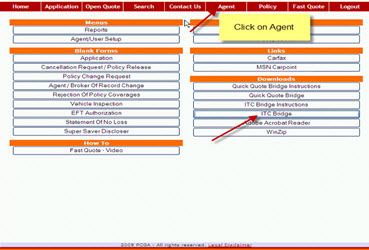
-
Click on Run on the Open File- Security Warning screen.
-
Click on the Setup button on the WinZip Self-Extractor – FalconBridgeITC.exe screen.
-
Click on OK after reading the instructions to close open applications running.
-
On the ITC Bridge Setup screen the default path for the bridge file installation is displayed (this is the default path for the Comparative Rater). If the Comparative Rater is installed on a different drive, click on the Change Directory button to select the correct drive and/or folder(s).
-
Once the correct path is selected, click on the bridge install button at the top right of the screen.
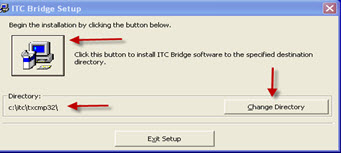
-
You will be asked to name a Program Group for the bridge, we suggest that you leave the default of ITC Bridge. Click on Continue.
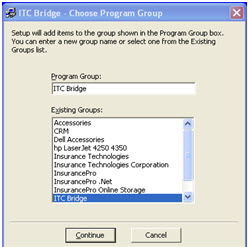
-
Click on OK once you receive the message that the setup has completed.
IMPORTANT NOTE: A valid Producer Code, User Name, and Password is required to bridge.You must also enter the Lindsay Company Code: 114 for Texas and 121 for Oklahoma (all agents must enter this specific number in this field) in TurboRater to properly complete the bridge setup. To view the FAQ on how to enter this code in TurboRater, click here.
You can now bridge from the Comparative Rater to Lindsay General.
|

