| Question / Issue |
 |
| How do I get activated to use the Comparative Online Storage program? |
| Answer / Solution |
 |
Comparative Online Storage:
- If you are currently using the Comparative Rater with local database storage, you will need to contact your ITC Sales rep. There is an additional cost associated with this upgrade.
- Once your Sales person has provided you with your login information for Online Storage, you will need to change your Comparative Rater shortcut:
- Right click on your current Comparative Rater desktop shorcut and select Properties.
- In the Target entry field you will see a path, change the XXCMP32.EXE (XX is the state abbreviation) to N5OS.EXE
- Click Apply and OK to save and exit the screen.
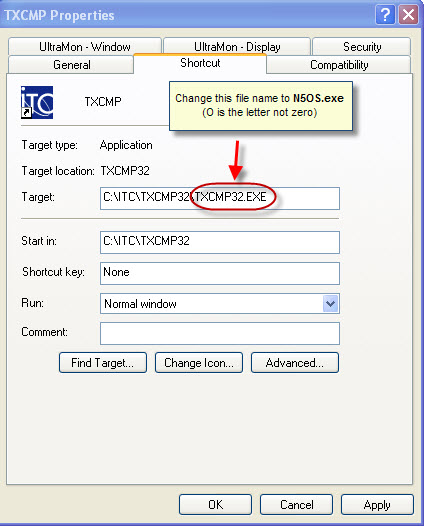
- If you had the Comparative Ratere open please close it out and re-open it. When you open the Comparative Rater, you will now be taken to an Online Storage login screen.
- Please enter your account number, user name, and password and click on the Login button. This information normally would have been sent via email.
|

