| Question / Issue |
 |
| How do I bridge customer information from TurboRater into InsurancePro? |
| Answer / Solution |
 |
To send customers rated in TurboRater to InsurancePro:
NOTE: You must first set up the Agency Management bridge in TurboRater.
To view the Agency Management setup instructions for both Desktop and Web Edition, click on the links below under Related Links.
TurboRater Desktop version:
- From the Breakdown screen of TurboRater, click on the Bridge icon or on Breakdown/Send To/InsurancePro.
-
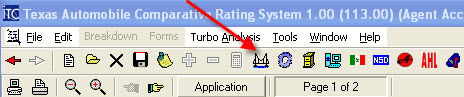
- OR
-
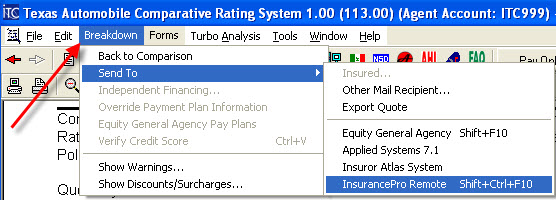
- A Bridge to InsurancePro box will appear.
- Click Yes to process the transferred client in InsurancePro immediately.
- InsurancePro will open and ask you to verify some information, click Done when completed.
- You will then be taken to the Policy Summary Screen for the newly bridged client to continue entering more detail about this customer.
- Click No to wait and process the client at a later time.
- To process the bridged client at a later time:
- From the Main Menu screen, click on Load Data from Rater
- On the Bridge Client Information screen, select each client you would like to upload into Insurance Pro and click on the Upload button.
- You will be asked to verify information for each insured that you are uploading, click Done.
- A Done box will appear telling you how many policies were uploaded into InsurancePro.
- You will need to go to the Main Menu and open the Find Existing Client screen to pull up this newly bridged client.
TurboRater Web Edition:
- From the Quote Breakdown screen of TurboRater, click on the Bridge button at the top of the screen.
- Once the Bridge Selection screen appears, click on the InsurancePro link.
- A Bridge to InsurancePro box will appear.
- Click Yes to process the transferred client in InsurancePro immediately.
- InsurancePro will open and ask you to verify some information, click Done when completed.
- You will then be taken to the Policy Summary Screen for the newly bridged client to continue entering more detail about this customer.
- Click No to wait and process the client at a later time.
- To process the bridged client at a later time:
- From the Main Menu screen, click on Load Data from Rater
- On the Bridge Client Information screen, select each client you would like to upload into Insurance Pro and click on the Upload button.
- You will be asked to verify information for each insured that you are uploading, click Done.
- A Done box will appear telling you how many policies were uploaded into InsurancePro.
- You will need to go to the Main Menu and open the Find Existing Client screen to pull up this newly bridged client.
|

