| Question / Issue |
 |
| How do I setup and install the First Chicago bridge? |
| Answer / Solution |
 |
If you are looking for the LoneStar Bridge: Click Here
- You will need to download the bridge file from First Chicago
- Click here to access the PTS website. You do not need to log into the PTS website. You can close out of the log in page. Pop-up Blockers may need to be turned off to complete the bridging process.
- Click on the "Click here" if you need to download the latest version 2.0 comparative rater bridge.
.jpg) - It should download a file called JPHoldings_install.exe
- Run or open the file and it will start a self extraction that looks like this:
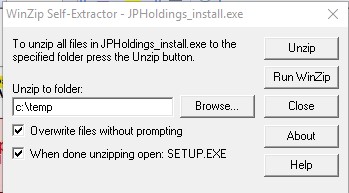 - Click the Unzip button on the Self Extractor and click OK on the window that appears.
- The setup program should run automatically.
- Click Next
- Click Yes to the software license agreement
- On the Choose Destination Location window, click the Browse button
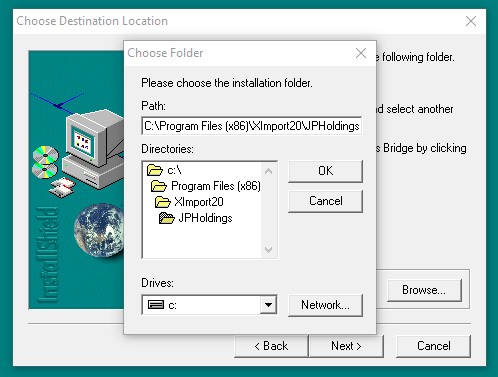 - 64-bit computers have two program files folders; a Program Files and a Program Files (x86). The installer will try to install it to the x86 folder by default if your PC is 64-bit.
- Click in the path window and delete " (x86)" so that the path shows " C:\Program Files\XImport20\JPHoldings "
- Note: If your PC is 32-bit you will only have the option to install to Program Files, this is correct and you do not need to change the destination.
- Click OK
- Click Next, Next, and Finish.
- Bridge is now installed.
|






